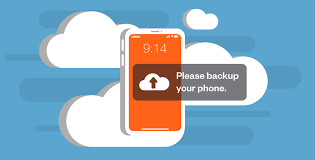How to clean a laptop screen(A Step-by-Step Guide)

How to clean a laptop screen – One of the most important components of your laptop is the screen, which provides you with a colorful and immersive visual experience. However, dust, fingerprints, and smudges can develop over time, reducing the clarity and overall appearance of the screen. Cleaning your laptop screen on a regular basis not only improves performance but also offers a more pleasurable viewing experience. EnoughInfo.com

In this post, we will walk you through the methods for cleaning your laptop screen effectively while preventing any damage or scratches. Let’s get started!
A Step-by-Step Guide to Cleaning Your Laptop Screen
Step One: Make the Cleaning Solution
It is critical to prepare a gentle cleaning solution before cleaning your laptop screen. Avoid using powerful chemicals or solvents, since they can damage the protective layer on the screen. Instead, make a 50:50 solution of distilled water and isopropyl alcohol. This product is safe for most laptop screens and eliminates smudges and fingerprints effectively.
Step 2: Turn off and unplug the laptop.
To guarantee safety and avoid accidental damage, turn off your laptop and disconnect it from any power source. This procedure reduces the risk of electrical shock while also allowing for more thorough cleaning without interfering with the laptop’s performance.
Step 3: Use a Microfiber Cloth to clean.
Wipe the screen gently with a delicate, lint-free microfiber cloth. Microfiber cloths are specifically intended to trap dirt and remove smudges off the screen’s surface without harming it. Begin at the top and work your way down, using light pressure to remove any visible dust or dirt.
Step 4: Apply the Cleaning Solution
Moisten a microfiber cloth corner with the prepared cleaning solution. To avoid any liquid leaking into the laptop, avoid spraying the solution straight onto the screen. Instead, mildly dampen the cloth to reduce the possibility of additional wetness.
Step 5: Clean the Screen
Wipe the laptop screen gently in a circular motion or from side to side with a damp corner of the cloth. Applying too much pressure may cause harm to the screen. Pay special attention to areas with smudges or fingerprints to ensure complete cleaning.
Read Also: 30 Ways To Make Money Online And Offline
Step 6: Allow the Screen to Dry
After cleaning, gently remove any remaining moisture from the screen with a dry area of the microfiber cloth. To avoid any damage, make sure the screen is totally dry before shutting the laptop or exerting pressure. How To Treat Scalp Psoriasis Naturally: 10 Home Remedies
Step 7: Clean the Keyboard and the Outside
While cleaning the laptop screen, take advantage of the chance to clean the keypad and the exterior. Remove dust and debris from the keyboard with compressed air or a soft brush, then clean the outer surfaces with a slightly moist cloth. How To Smoke Beef Ribs (The Ultimate Guide)
FAQs & Answers on How to clean a laptop screen:
1, Can I clean my laptop screen with household cleaning products?
It is not suggested to use household cleaning products because they frequently include harsh chemicals that can damage the protective coating on the screen. Stick to the previously stated gentle cleaning solution of distilled water and isopropyl alcohol.
2, What is the finest material to use to clean a laptop’s screen?
The solution is complex because there are several monitors and hundreds of laptop manufacturers, each with its own safe cleaning guidelines. Always start according to the manufacturer’s cleaning instructions, especially if your computer is still covered by warranty. Depending on the sort of screen you have, there may be more actions you may do if it doesn’t entirely solve the issue. do care when you do so, though. How To Fix Crooked Toes (All you need to Know)
3a, Are there any cleaning products I should avoid using?
Yes, paper towels, rough clothes, or abrasive items such as tissues, towels, or napkins should be avoided. These can scrape the screen and leave lint or fibers behind.
3b, How often should I clean the screen of my laptop?
Cleaning your laptop screen once a week or as needed is a recommended practice. However, if you see smudges or dirt, clean it right away to retain excellent screen clarity.
4, What should I do if there are persistent smudges on the screen?
If stubborn marks remain, dampen a cloth with a small amount of cleaning solution and gently apply it to the afflicted area. Allow it to sit for a few minutes to release the residue before wiping it away gently with a clean, dry microfiber cloth.
5, Can I clean my laptop screen with eyeglass cleaner or screen cleaning wipes?
Avoid using eyeglass cleaner or screen cleaning wipes unless they explicitly mention that they are safe for laptop screens. Some of these products may contain chemicals that can harm the coating of the screen. Follow the manufacturer’s guidelines or stick to the distilled water and isopropyl alcohol solution. How To Accept Criticism ( All you need to Know)
6, Is using a screen protector on my laptop screen safe?
Using a screen protector can give an extra layer of protection to your laptop screen. It protects against scratches and smudges, making cleaning easier. Check that the screen protector is designed for your exact laptop model and install it according to the manufacturer’s recommendations.
Conclusion:
Cleaning your laptop screen on a regular basis is vital for maintaining its performance and visual quality. You may successfully remove dust, smudges, and fingerprints without causing any damage by following the procedures indicated in this article and using a soft cleaning solution and a microfiber cloth. Remember to turn off your laptop, minimize undue pressure, and properly dry the screen before shutting it. Your laptop screen will continue to deliver a clear and comfortable viewing experience for years to come if properly cared for and maintained.
Recommended;
How To Screenshot On Mac(All You Need To Know)
Computer Security Specialist Job Description
How To Cancel HelloFresh Subscription Quick And Easy