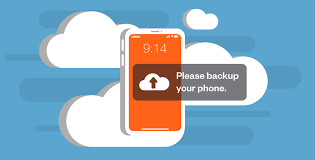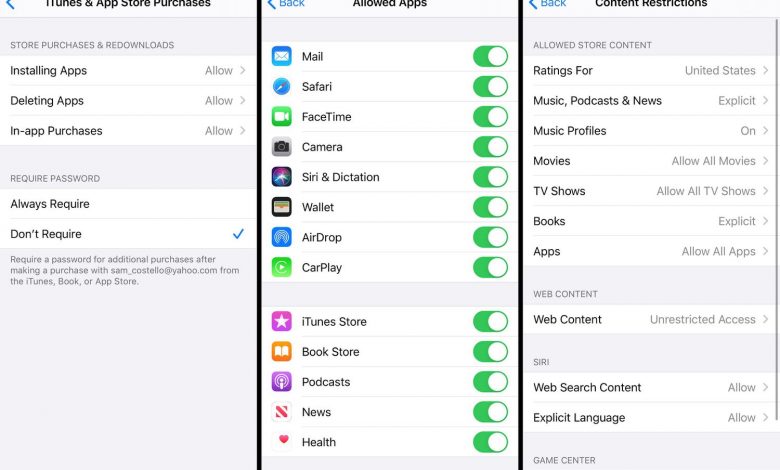
How to Take off Parental controls on iPhone (Quick & Easy Guide): Apple is one of the world’s biggest smartphone manufactures. One of the best things about iOS devices is that they include native parental control capabilities. While it is simple to configure the parental controls (restrictions) on the device, they can occasionally interfere with its functionality.
Read Also: How to Refresh iPhone (Step By Step Guide)
Also, too many times, by searching “How to Take off Parental controls on iPhone (Quick & Easy),” children discover how to discreetly disable parental controls on iPhone in order to circumvent age restrictions or other child protection settings.
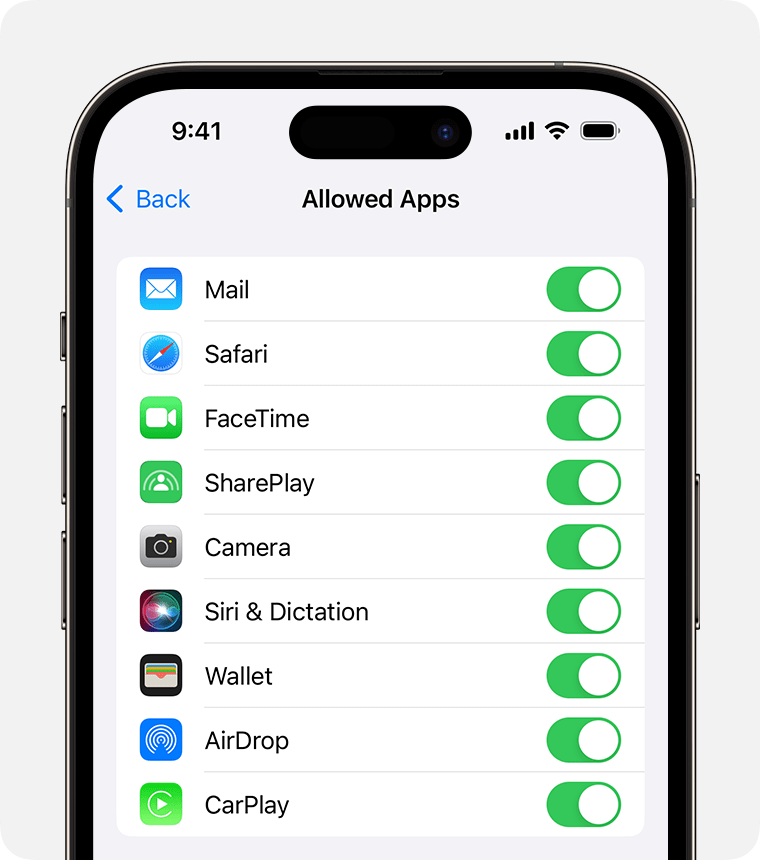
A Quick and Easy Guide on How to Take off Parental controls on iPhone
Parental controls on iPhones are a useful tool for managing your child’s internet experience, but you may decide it’s time to give them greater independence. In this post, we’ll look at how to quickly and easily remove parental controls from an iPhone, allowing your youngster to fly free in the digital world.
Read Also: How to convert video to mp3 on iPhone (All you need to know)
Step 1: Find the Settings application
You must find the Settings app on the home screen in order to unlock your iPhone from parental controls. It’s the symbol that looks like a gear. Press it to explore the realm of adjustment and management.
Step 2: Open Screen Time
Once in the Settings menu, select “Screen Time” by swiping down. With the help of this feature, which was added to iOS 12, you may govern how you use your smartphone and even establish parental controls. Press “Screen Time” to view its configuration.
Read Also: How To Freeze Location And Find My Friends
Step 3: Enter the Passcode
To make changes to the Screen Time settings, enter the passcode you created when initially activating parental controls. This adds an extra degree of security, guaranteeing that only authorized users can change these settings.
Read Also: How To Transfer WhatsApp Messages From Android To iPhone
Step 4: Turn off Screen Time
In the Screen Time settings, look for the “Turn Off Screen Time” option. Tap it, and a confirmation window will display. Confirm your selection by selecting “Turn Off Screen Time” once again.
Read Also: How To Clear Cache On iPhone(2023 Guide)
Step 5: Reinstate App Limits (Optional)
If you previously set app limitations for your child’s device usage, you may wish to review these settings. Individual app limits are deactivated after Screen Time is turned off. Adjust these boundaries based on your child’s age and how comfortable you are with their digital freedom.
Read Also: How to Disconnect iPad from iPhone (Ultimate Guide 2023)
Conclusion
And there you have it: a quick and easy approach to deactivate parental restrictions from your iPhone. It’s vital to highlight that, while giving your child more independence, honest conversation about responsible online activity is still necessary. Discuss the reasons behind your decision, establish guidelines for proper gadget use, and make sure your child feels safe approaching you with any concerns or questions.
FAQs & Answers
1. Are there alternative ways to monitor my child’s iPhone usage without using parental controls?
Yes, besides parental controls, consider fostering an open dialogue with your child about their online experiences. Additionally, explore third-party monitoring apps that align with your parenting values and goals.
2. Can I re-enable parental controls after disabling them?
With Ease, you can always re-enable parental controls by returning to Settings > Screen Time and configuring the appropriate limitations. It provides versatility by allowing you to change settings based on your child’s changing needs.
2. Is it necessary to discuss the decision to remove parental controls with my child?
Absolutely. Open communication is key. Discuss the reasons behind the decision, set clear expectations, and encourage your child to come to you with any concerns or questions about their online activities.