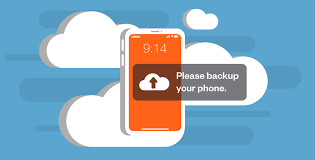How to make a text file on Mac(Quick and Easy): On a Mac, creating a text file is a simple task that can be completed in a few different ways.
Read Also: How to stop the screen turning off on a Mac (All you need to know)
Read Also: How to take off SOS on iPhone (Step By Step Guide)
How to make a text file on Mac: A Quick and Easy Guide
Method 1: Using Terminal
- Open Terminal, the command-line interface on Mac.
- Type touch filename.txt and press Enter, replacing “filename” with your desired name.
Read Also: How to Find the IP Address of Your PC or Mac
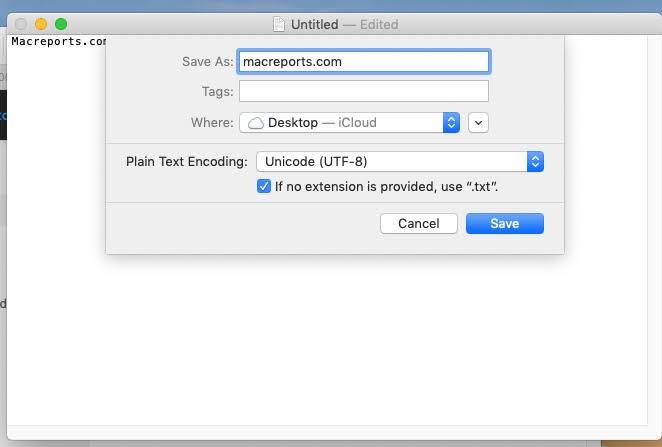
macReportsMethod 2: Using TextEdit
- Open TextEdit, which is a built-in text editor on Mac.
- Type or paste your text into the editor.
- Go to “File” and select “Save” to save your file. Choose a location and provide a name for your text file, ending with the extension “.txt”.
Read Also: How to change your AirDrop settings on an iPhone or iPad(The Ultimate Guide)
Method 3: Using Third-Party Applications
- Explore third-party text editors like Visual Studio Code or Atom, which offer more features for text editing.
- Download and install the chosen application, then create and save your text file through its interface.
Read Also: How to Disconnect iPad from iPhone (Ultimate Guide 2023)
Conclusion
Now that you know how to make and modify text files, you can easily manage and arrange the text on your Mac. These approaches are so versatile that you can choose the one that best fits your demands, regardless of how experienced you are.
FAQs & Answers
1. Can I create multiple text files simultaneously in Terminal?
Yes, you can use commands like touch file1.txt file2.txt to create multiple text files at once.
2. How do I open and edit an existing text file?
In TextEdit, use “File” > “Open” to select and edit an existing text file. In Terminal, use a text editor like Nano or Vim to modify the content.
3. Can I format text in TextEdit?
Yes, TextEdit supports basic formatting options. You can change font styles, sizes, and colors to enhance your text.