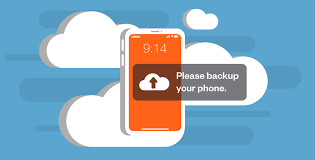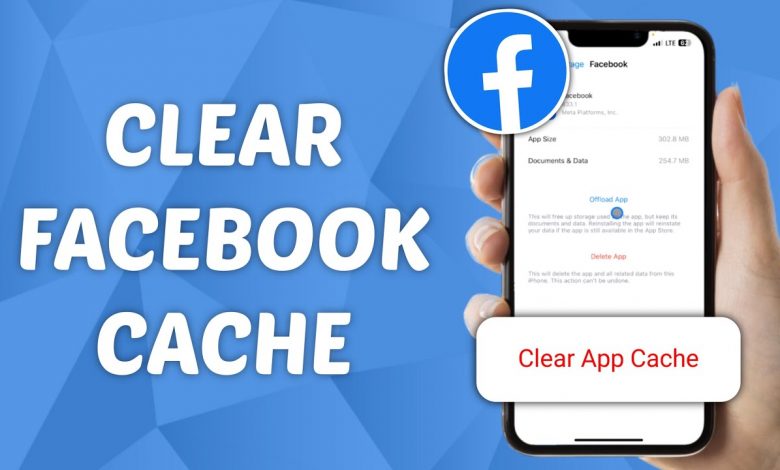
How to clear Facebook cache on iPhone(The Ultimate Guide): Corrupt cache data collected by the Facebook app might slow down your iPhone like a snail. So, emptying your device’s cache is a simple but necessary step toward maintaining privacy and performance. In this article, I’ll walk you through the simplest way to erase the Facebook cache on iPhone.
Read Also: How to transfer photos from iPhone to external hard drive (The Ultimate Guide)
Major reason Why Should I Clear Facebook Cache on My iPhone?
Over time, Facebook collects cache data, which includes temporary files, photos, videos, and other browsing information. While this cache is intended to improve the user experience by reducing load times and saving data, it can also take a large amount of storage space and potentially cause program crashes or slowdowns. Clearing the cache not only frees up storage but also addresses a variety of speed concerns.
Read Also: How to block YouTube ads on iPhone (The Ultimate Guide)
How to Clear Facebook Cache on iPhone: Step-by-Step Guide
Follow these simple steps to clear Facebook cache on your iPhone:
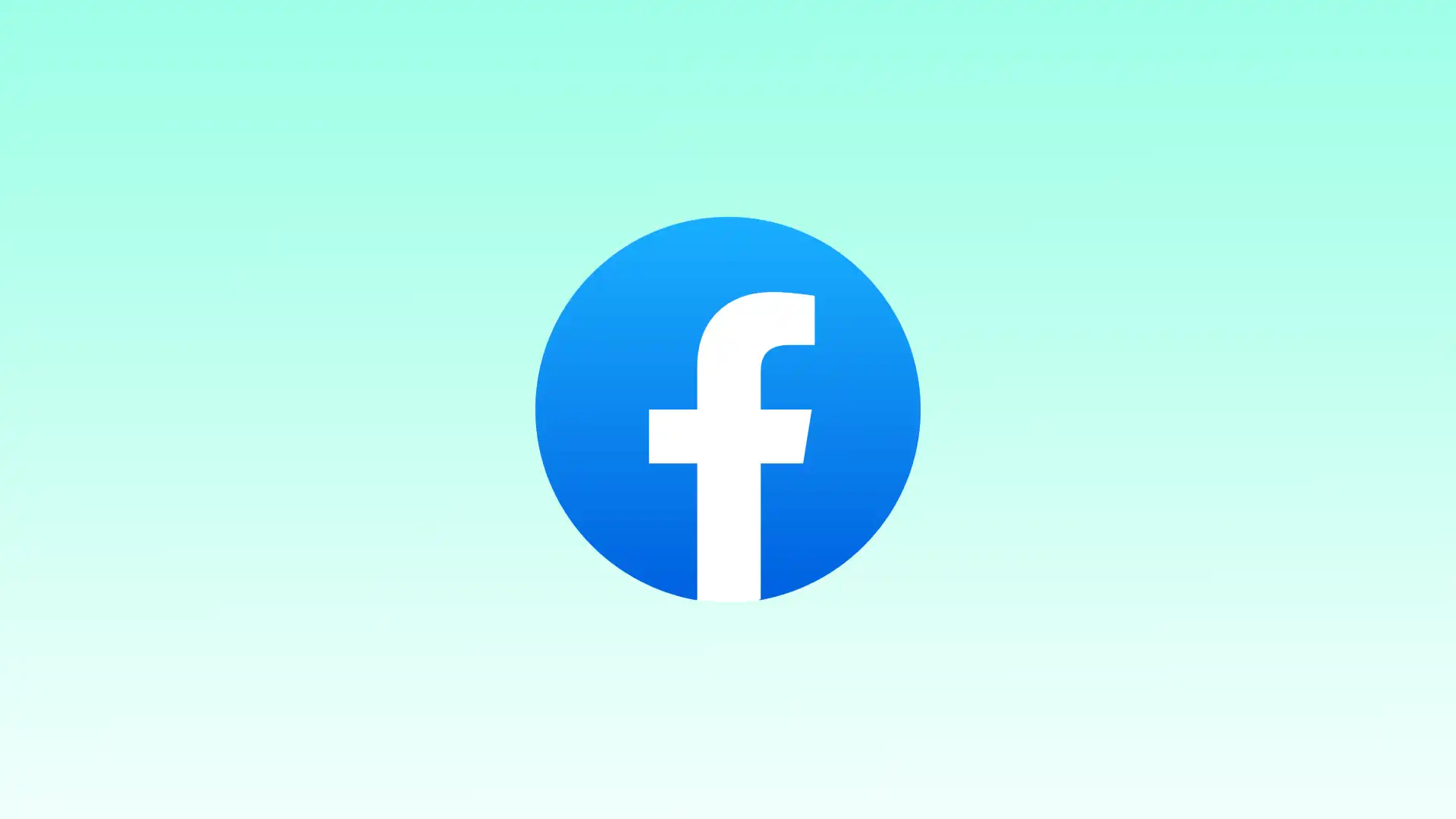
Read Also: How to take off SOS on iPhone (Step By Step Guide)
- Open Facebook App: Launch the Facebook app on your iPhone.
- Navigate to Settings: Tap on the “Menu” icon located in the bottom right corner of the screen. Scroll down and select “Settings & Privacy.”
- Access Settings: Within the “Settings & Privacy” menu, tap on “Settings.”
Read Also: How To Clear Cache On iPhone(2023 Guide)
- Clear Cache: Scroll down and tap on “Media and Contacts.” Under the “Media and Contacts” section, tap on “Clear Cache.”
- Confirm Action: A prompt will appear, asking for confirmation to clear cache. Tap on “Clear Cache” to proceed.
- Restart Facebook: Exit the Facebook app and relaunch it to apply the changes.
Congratulations! You’ve successfully cleaned your iPhone’s Facebook cache, which improves efficiency and frees up crucial storage space.
Has clearing the Facebook cache on your iPhone improved your privacy and performance? To improve your Facebook experience, you may also try out additional features such as feed customisation and dark mode.
Read Also: How to Refresh iPhone (Step By Step Guide)
Conclusion
Clearing the Facebook cache on your iPhone is a simple but effective approach to improve app performance and restore storage space. By following the step-by-step instructions in this ultimate tutorial, you can ensure that your Facebook app operates smoothly and provides the best user experience.
FAQs & Answers
1. Will clearing Facebook’s cache delete my messages or personal information?
Clearing Facebook cache on an iPhone does not remove messages or personal information. It merely clears temporary files and browsing history to enhance efficiency.
2. How frequently should I clear my Facebook cache on iPhone?
It is suggested that you delete your Facebook cache on a regular basis, especially if you are experiencing speed issues or have limited storage space on your iPhone.
3. Will deleting the cache effect my Facebook preferences or settings?
Clearing the cache has no effect on your Facebook preferences or settings. It merely clears temporary data to improve app performance.