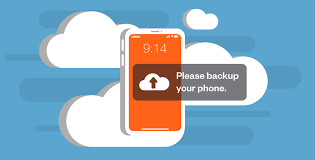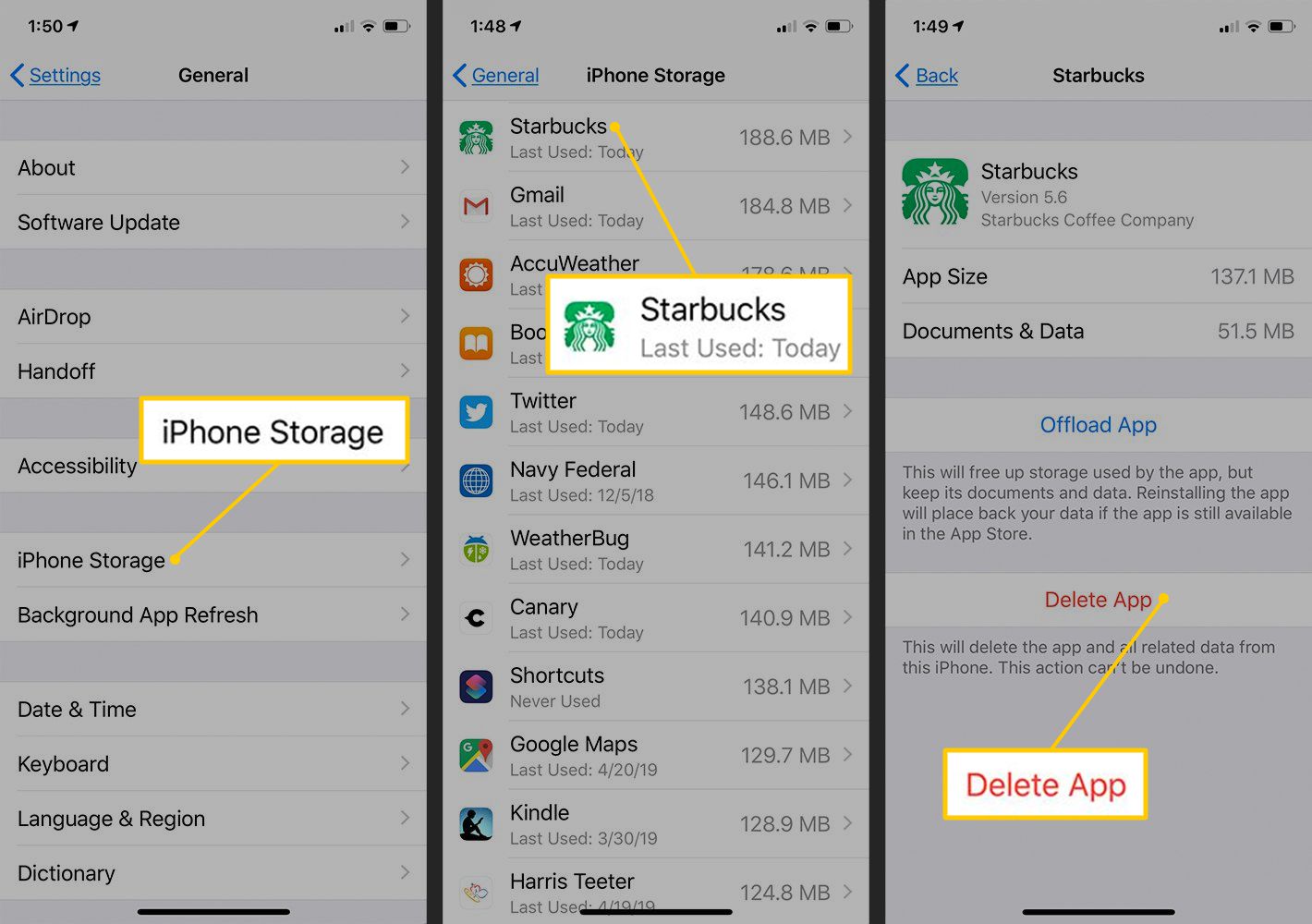
How To Clear Cache On iPhone: Cookies and cache might jam your browser and reduce the speed of your iPhone. What you should know is as follows. How many tabs are currently active on your mobile browser? check out. What you discover may surprise you. EnoughInfo.com
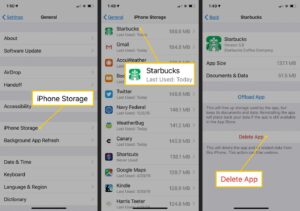
Americans use their cell phones for more than five hours per day. That’s more than five hours that your phone may be accessing, retrieving, and saving cache and cookies, which could have a severe effect on the storage space available on your iPhone.
Read Also: How To Stop Someone From Mirroring Your Phone(2023)
FAQs & Answers
Are cookies and cache the same?
Not at all, no. Cookies are little files that carry passwords and personalization data and keep data about your online behavior.
Many cookies, including those that keep you signed in to regularly visited websites, are helpful; nevertheless, some third-party cookies track your behavior on many websites. This might contain potentially sensitive data, such as your search history and the links you’ve clicked.
Contrarily, a cache saves data files that your browser or application is likely to utilize frequently. Avoiding the need to constantly download the same data, can improve the performance of your phone.
What is the difference between clearing the cache and offloading?
Clearing your cache eliminates cached information that speeds up the opening of webpages and applications, whereas offloading temporarily uninstalls a program without erasing any of the files and information related to that app.
iPhones that are slowed down by insufficient storage can be speeded up using either approach.
How often should I clear the cache on my iPhone?
It is recommended to clear the cache on your iPhone periodically, especially if you are experiencing performance issues or if your device is running low on storage space. You can clear the cache as often as you need to, depending on your How To Screenshot On Mac(All You Need To Know)
Will clearing the cache delete my saved passwords and login information?
No, clearing the cache will not delete your saved passwords or login information. However, it will remove your browsing history, cookies, and other temporary data.
Read Also: How To Create A New Apple ID(Step by Step)
What is cache?
A cache is a repository for temporary data that speeds up the loading of programs, browsers, and web pages. In order to avoid having to log in each time you visit a page, a browser cache maintains information that keeps you logged in, for instance. Caches often aid in accelerating device performance.
Your cache might consume a lot of data after utilizing several apps or websites. It’s a good practice to periodically delete your cache to keep your device operating properly. By doing this, you may also lessen the chance of cybersecurity breaches because your cache can have information that compromises your security and privacy.
Clearing the cache on an iPhone
You must unload your iPhone applications in order to remove the cache, which preserves the app’s documents and data while freeing up storage space. Your data will be reinstated when you reinstall the application. How To Buy Bitcoin On eToro(All You Need To Know)
1. Tap General in the Settings app, then choose iPhone Storage.
2. Hold off till the list of your apps loads. Find the app you wish to delete and swipe it to the left when the list shows.
3. Click on Offload App. If you’d rather, you may uninstall the app, which will remove all of the app’s data from your iPhone forever.
You can notice an option labeled Offload Unused programs when you view the list of all your installed programs. Your iPhone will automatically unload applications that you haven’t used in a while if you tap Enable.
How to clear the cache, history, and cookies in Safari on iPhone
There’s a good chance that you’ve used Safari to browse the web at least a few times, even if you’ve had another browser loaded on your iPhone. Furthermore, even a single website visit might cause your browser to save cookies and other files that take up space on your phone’s storage. Your gadget may save such data forever. If so, you may erase all of the files, photos, passwords, and scripts from websites you’ve visited by clearing the Safari cache on your iPhone.
To clear the cache in Safari:
1. Click Safari in the Settings app.
2. choose Clear History and Website Data.
3. Tap Clear History and Data on the pop-up box.
- A quick hint: By accessing the advanced option, you may erase simply your cache while keeping your history and cookies. At the bottom, select Advanced, Website Data, and Remove All Website Data.
Read Also: How To Freeze Location And Find My Friends
How to clear the cache, history, and cookies in Google Chrome on iPhone
With only a few touches on your iPhone and Chrome, you can delete the cache:
1. Start the Chrome application.
2. Click the More button, which resembles three dots, in the bottom right corner of the screen.
3. Tap History in the pop-up window.
4. Select Clear Browsing Data.5. Tap Time Range and select the time range you want to delete from your iPhone if you don’t want to clean the full cache.
6. Verify that the boxes next to Cookies, Site Data, and Cached Images and Files are all checked. How To Get Motivated At Work-The guide to professional growth
7. Then choose Clear Browsing Data.
- A quick hint: Review our thorough tutorial on cleaning Chrome’s cache if you use the browser on numerous devices.
How to delete cookies, history, and cache on an iPhone using Firefox
Firefox includes a cache of its own, which can be swiftly cleared in the settings section of the browser. Here is how to accomplish it on an iPhone, but if you’re using a desktop browser, you can see our comprehensive tutorial on emptying Firefox’s cache here:
1. Launch the Firefox application.
2. In the bottom-right corner of the screen, tap the More symbol (which resembles three lines).
3. Tap Settings on the pop-up menu.
4. Tap Data Management in the Privacy section.
5. Swipe the buttons to the right in the Clear Private Data area to make sure all the choices are selected (you may disable Downloaded anything if you wish to keep anything you’ve downloaded from the internet using Firefox).
6. touch Clear Private Data, then touch OK to indicate that you want to do it.
- A quick hint: Firefox Focus is a version of the browser that integrates with Safari, deletes browser history after each session, and periodically clears the cache for you if you’re focused on cleaning your cache for privacy and security reasons.
How to delete the cookies, history, and cache in iPhone’s Edge
You may download and use a version of Microsoft Edge on your iPhone if you like it on Windows. Both the desktop version of Edge and the iPhone’s cache may be cleared by following our instructions:
1. Start the Edge application.
2. Click the More button (it looks like three dots at the bottom center of the screen).
3. Tap Settings on the pop-up menu.
4. Click Security and privacy.
5. Click Delete browsing history.
6. Click Time range, choose All Time, and then click the Back button.
7. Verify that every option you wish to clear is ticked before selecting Clear now. By tapping Clear now once more in the pop-up box, you may confirm that you wish to proceed.
Conclusion
How To Clear Cache On iPhone: In conclusion, clearing the cache on an iPhone can be beneficial for improving device performance and freeing up storage space.
Read Also: How To Screenshot On Mac(All You Need To Know)