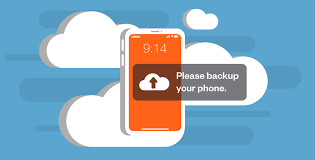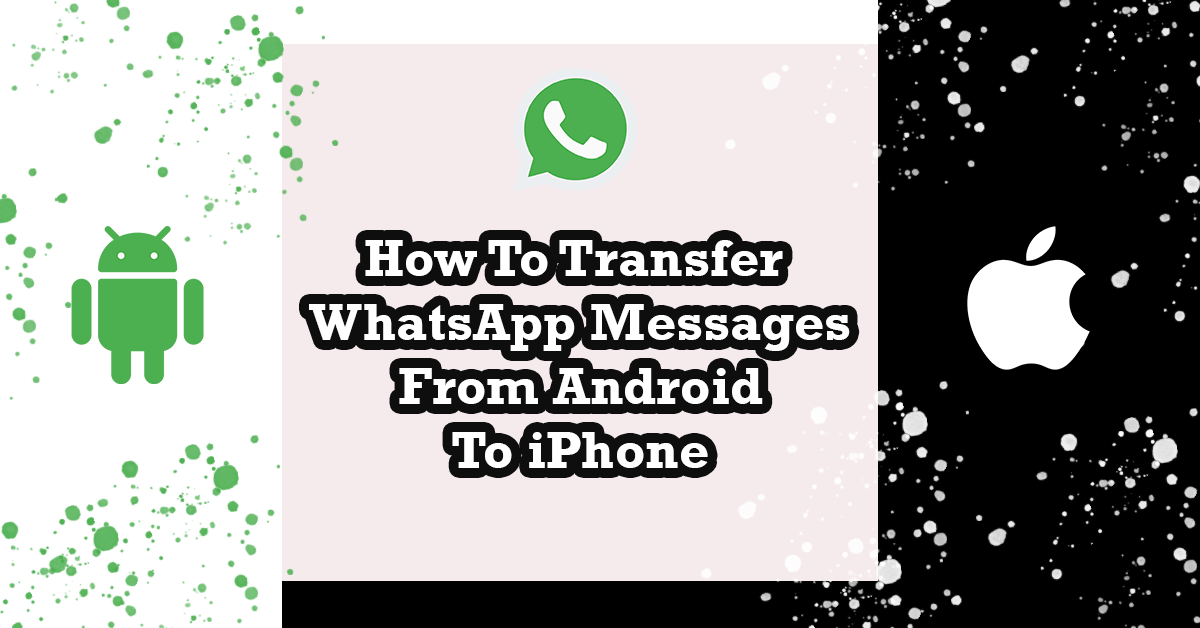
How To Transfer WhatsApp Messages From Android To iPhone: There are a number of considerations that must be made when switching from an Android to an iPhone or vice versa. You’ll need to copy everything from your old smartphone to the new one, including your contacts, images, and other data.EnoughInfo.com
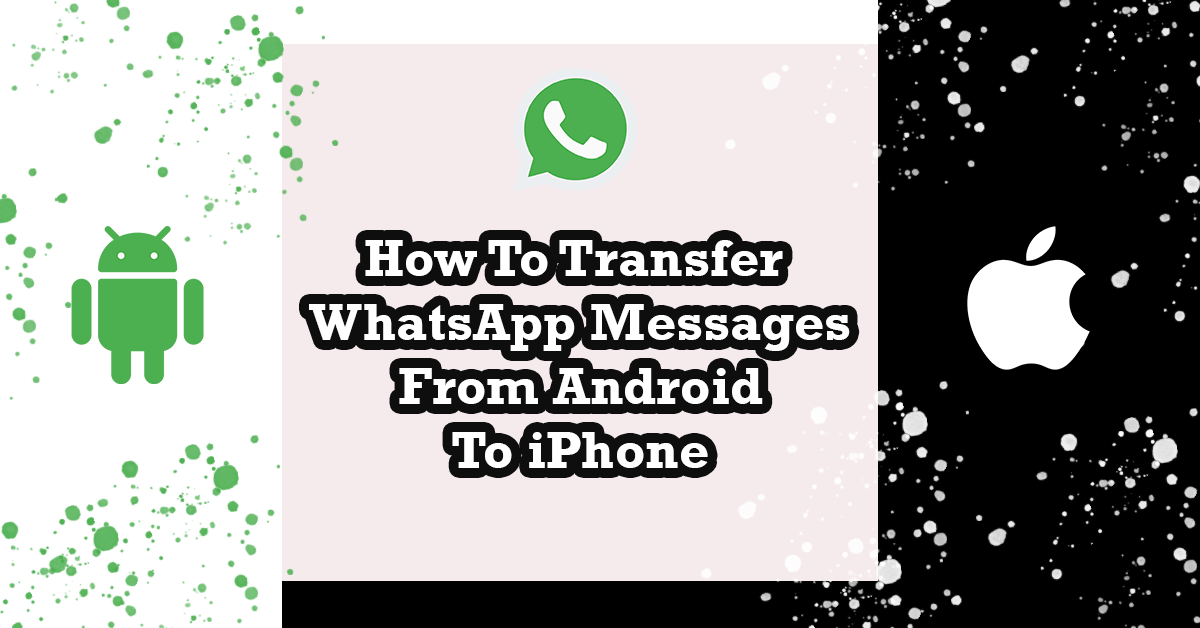
It’s important to ensure that your WhatsApp messages are correctly transferred while switching devices. Unless all smartphones are running the same OS, WhatsApp does not provide an easy way to transmit data between them. We’ll demonstrate in this article how to move WhatsApp messages from an Android smartphone to an iPhone.
FAQs & Answers on How To Transfer WhatsApp Messages From Android To iPhone
1. Will all my WhatsApp messages be transferred from Android to iPhone?
Third-party software may not be able to transfer all WhatsApp messages from Android to iPhone due to compatibility issues or other technical limitations. However, it should be able to transfer most of your chat history.
2. Will media files, such as photos and videos, be transferred along with WhatsApp messages?
Yes, most third-party software options will transfer media files along with WhatsApp messages. However, the process may take longer due to the larger file sizes of media files. How to Disconnect iPad from iPhone (Ultimate Guide 2023)
3. Is it safe to use third-party software to transfer WhatsApp messages from Android to iPhone?How To Transfer WhatsApp Messages From Android To iPhone
It is generally safe to use reputable third-party software to transfer WhatsApp messages from Android to iPhone. However, it is important to be cautious and research the software before downloading and using it.
How to transfer WhatsApp messages from Android to iPhone
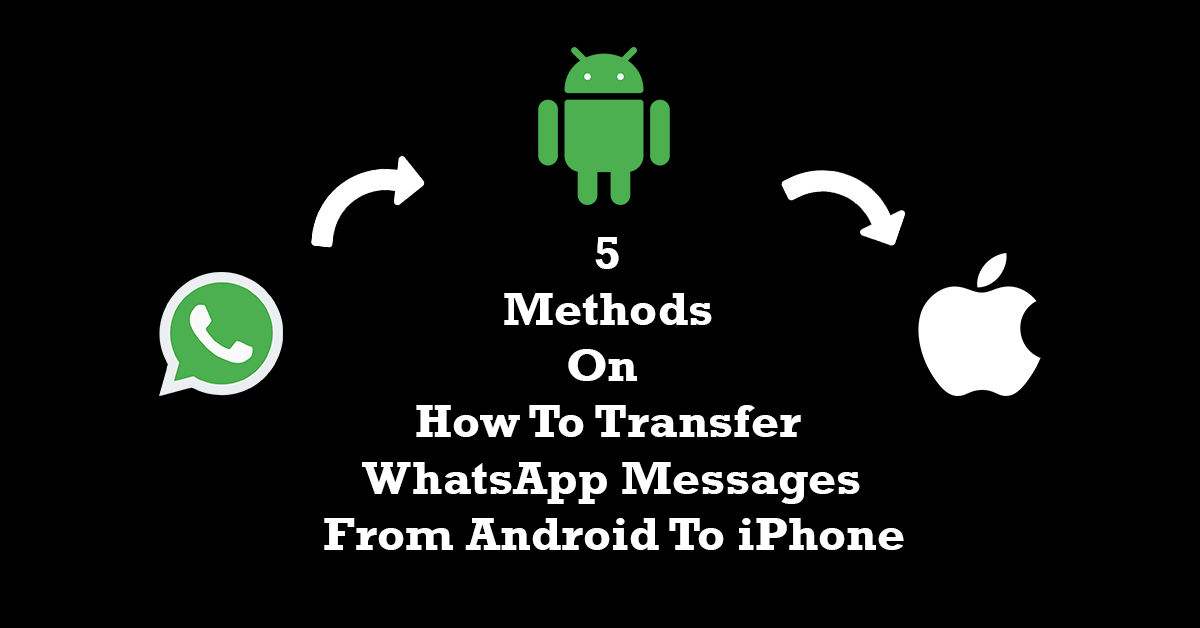
You can transfer WhatsApp messages from Android to iPhone by following
Method 1: How to Transfer WhatsApp Messages from Android to iPhone Free Using Email
Using email to transfer WhatsApp messages is also a simple alternative; simply follow our instructions:
- Launch WhatsApp.How To Stop Someone From Mirroring Your Phone(2023)
- To view the chat history, select Settings >> Chats Settings. Email conversations. Email history of WhatsApp
- You may select whether to attach or remove media when transferring WhatsApp chat history files.
- The chat history will then be sent to the new iPhone when you arrive at the sending page and confirm that WhatsApp is already open on the device.
Method 2: How to Copy WhatsApp Chat from Android to iPhone Using History Backup
Electronics experts may be aware that WhatsApp messages may be copied and moved by utilizing the built-in backup feature. Although many other users are unaware of this feature, here are the specifics:
- Open WhatsApp on your Android phone after unlocking it.
- Navigate to Settings >> Chats >> Chat Backup, then select Backup from the menu.
- You must remove WhatsApp from your previous Android phone. Open WhatsApp on the new iPhone and sign in using your primary account. How To Earn Crypto For Free( Step by Step)
- A pop-up message requesting that you restore the backup data kept in WhatsApp’s cloud will appear.
You’ll discover that you’ve successfully transferred WhatsApp messages from your Android device to your iPhone a short while later. You may now use WhatsApp on your iPhone as well. How To Clear Cache On iPhone(2023 Guide)
Method 3: Using WazzapMigrator App
1: Download the WazzapMigrator app on your Android device from the Google Play Store.
- Visit the Google Play Store on your Android device and search for the WazzapMigrator app. Download and install the app on your Android device.
2: Open the app and select the option to create a backup of your WhatsApp messages.
- Launch the WazzapMigrator app on your Android device and select the “Backup” option. The app will now create a backup of your WhatsApp messages.
3: Connect your iPhone to your computer and transfer the backup file to your iPhone using iTunes or any other file transfer tool.
- Connect your iPhone to your computer using a USB cable. Open iTunes or any other file transfer tool that you use to transfer files between your computer and your iPhone.
- Locate the backup file that was created by the WazzapMigrator app on your Android device. The backup file is usually located in the “WazzapMigrator” folder on your Android device’s internal storage.
- Copy the backup file to your computer and then transfer the file to your iPhone using iTunes or any other file transfer tool that you use.
4: Install the WazzapMigrator app on your iPhone and use it to import the backup file into WhatsApp.
- Install the WazzapMigrator app on your iPhone from the App Store. Launch the app on your iPhone and select the “Import” option. The app will now import the backup file that you transferred to your iPhone.
- Once the import process is complete, open WhatsApp on your iPhone and verify your phone number. You should now be able to see all your transferred WhatsApp messages on your iPhone.
Method 4: Move WhatsApp Conversations from Android to iPhone Using “Move to iOS”
Have you heard of the Move to iOS app? It is created by the Apple Corporation. You may download it from Google Play on your Android phone and use it to quickly transfer files from Android to iPhone.
change to iOS How To Earn Crypto For Free( Step by Step)
You can quickly transfer texts from Android to iPhone 7/8/X/11/12/13 with this program. the following steps:
- On your Android phone or tablet, download and install Move to iOS.
- The ‘Find your code screen’ will appear when you have accepted the terms and conditions.
- Next, configure your iPhone until the Move from Android screen appears. Hold off until the 6- or 10-digit code appears. Keep in mind that you must perform a factory reset on the device if it has already been configured.
- On your Android smartphone, enter the code;
- Choose the files you wish to transfer to your iPhone, then wait for the procedure to be completed.
Method 5: Transfer using Dr. fone
- Install the dr. fone tool on your PC to get started.
- Connect your iPhone and Android smartphone to the PC at this time.
- Tap “Restore social app” when the Dr.Fone tool is open.
- Then select “Transfer WhatsApp messages” after choosing “WhatsApp.”
- The software will now establish connections to both of your phones and display both of them on the screen.
- The ‘Transfer’ button may be found in the bottom right corner of the screen.
- The transfer procedure will start, and your computer will display the transfer status.
- Tap the ‘Ok’ button to end the transfer, then disconnect your device.
Conclusion
Transferring WhatsApp messages from Android to iPhone can be a daunting task, but with the help of various tools and methods, it can be achieved. From using third-party software like Backuptrans and Dr.Fone, to utilizing the native Google Drive backup feature or manually transferring data through email or file transfer, there are multiple ways to ensure your WhatsApp conversations make the switch with you. Whether you’re a tech-savvy individual or someone who prefers simplicity, there’s a method for everyone to make the transition from Android to iPhone a seamless one.
Recommended;
How to Disconnect iPad from iPhone (Ultimate Guide 2023)
How To Clear Cache On iPhone(2023 Guide)
Create A New Apple ID(Step by Step)