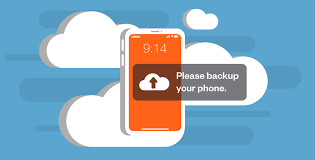How to Disconnect iPad from iPhone (Ultimate Guide 2023)
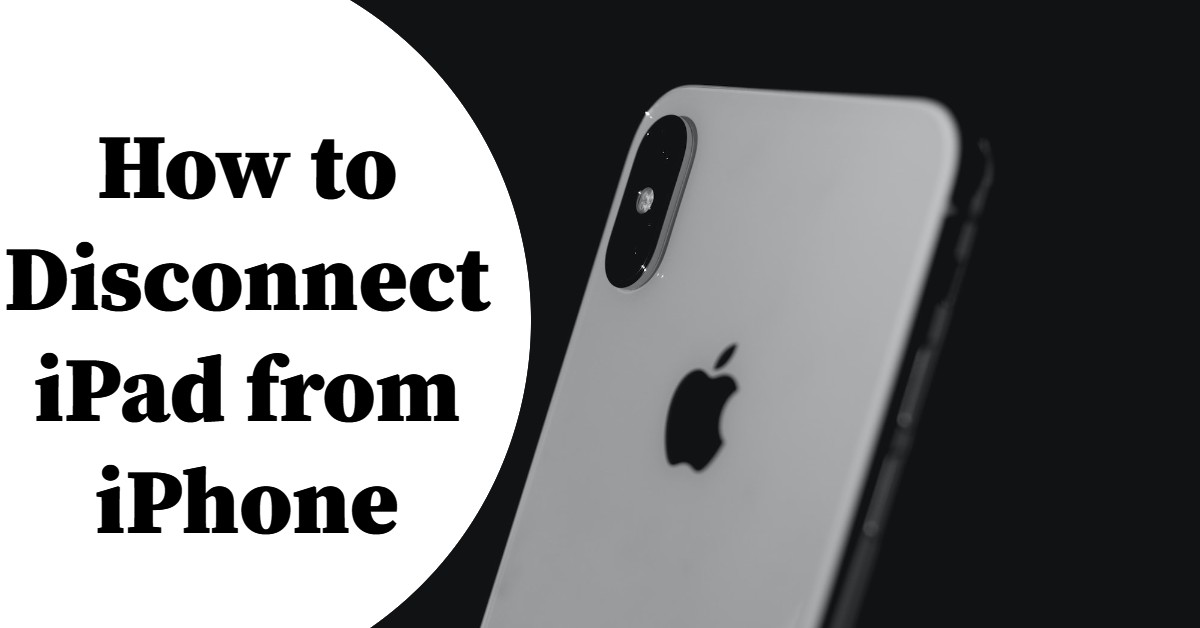
How to Disconnect iPad from iPhone: Are you unsure of how to disconnect your iPhone from your iPad? Follow this guide to achieve that.
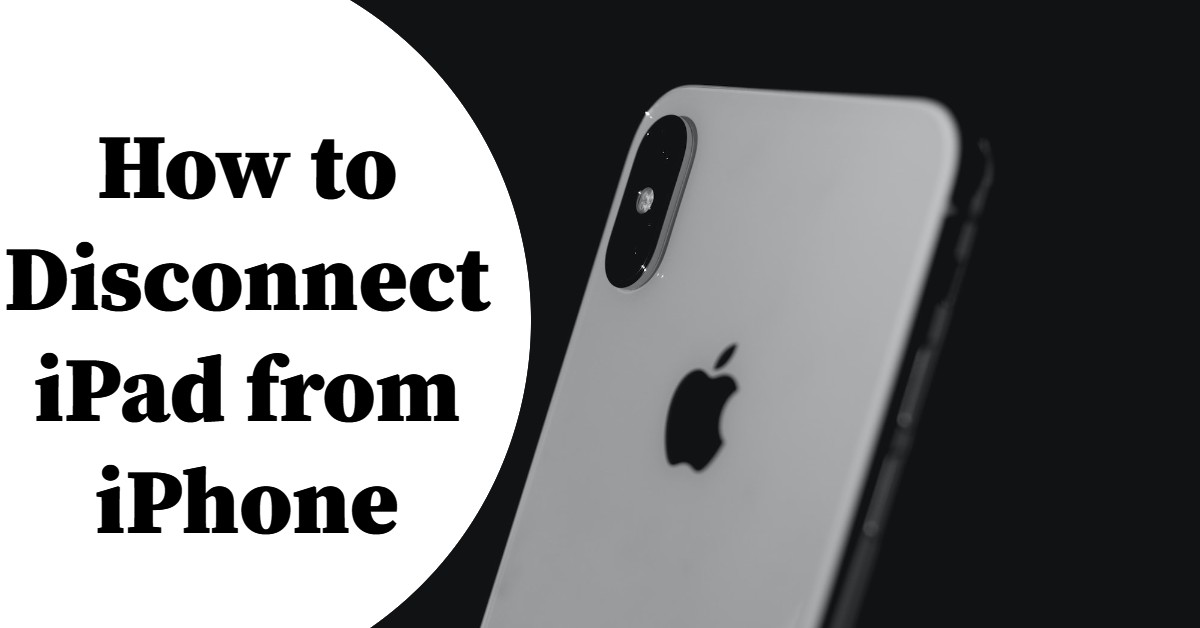
Text messages, emails, phone conversations, and other information can be received on both your iPhone and iPad when you check in with the same Apple ID. You presumably won’t want your private communications to be visible on your iPad if it is frequently used by other family members. Additionally, you should fully unpair your iPad from your iPhone if you plan to sell or gift it.
You can unlink your iPad from your iPhone in five distinct methods, which we will demonstrate.
How to Disconnect iPhone from iPad through Apple ID
There may come a moment when you determine you want to trade or give your iPhone or iPad to someone else. Giving someone an iPhone or iPad with your confidential data still on it is not a good idea.
Fortunately, you can delete all of your confidential info by disconnecting your iPhone or iPad using your Apple ID. Before selling or transferring ownership of your iPad, read our piece to find out how to stop your iPhone and iPad from syncing with your Apple ID and other private precautions you should take.
How to disconnect an iPhone or iPad from the device itself
You must open iTunes to view a full inventory of all the devices linked to your Apple ID.
However, if using iTunes isn’t practical and you just want to remove a particular device from your Apple ID account, you can do it directly from the device.
- Step 1: Open the Settings programme on your phone or tablet.
- Step 2: At the top of the page, tap your name.
- Step 3: Click “iTunes & App Store.”
- Step 4: At the very top of the page, tap your Apple ID.
- Step 5: Tap “View Apple ID” in the pop-up window. Your Apple ID passcode might be required.
- Step 6: Then select “Remove This Device.” Your connection to the computer you’re working on will be lost.
How to disconnect your iPhone and iPad by turning off Handoff
Turning off the Handoff function will allow you to unplug your iPad from your iPhone without removing it from your Apple ID, preventing texts and other data from being “handed off” from your phone to your iPad.
- Step 1 Open the Settings programme on your iPhone or iPad.
- Step 2: Click on “General”
- Step 3: Select “Handoff”
- Step 4: By sliding the icon to the left, disable Handoff.
Disconnect iPhone from iPad through iCloud
If you only want to stop some files from syncing between your iPhone and iPad, this technique works wonderfully.
- Step 1: Navigate to Settings on your iPad.
- Step 2: Put a tap on your name up top.
- Step 3: Click iCloud.
- Step 4: If you don’t want certain apps to connecting with your iPhone, turn off the toggles next to them. When deactivated, the toggles will be grey and to the left.
Any changes you make when working on applications that you have decided not to sync will no longer be shared between your iPad and iPhone.
How to Stop Your iPad from Ringing When Your iPhone Calls
When your iPad and iPhone both ring simultaneously when you have an inbound contact on your iPhone, it can be annoying. Fortunately, turning off the ringer on your iPad will stop inbound calls from buzzing. Learn how to prevent incoming messages by reading our piece on receiving and making phone conversations on your iPad. To turn off this function, make sure to set Messages off rather than on (the scale should be to the left, and the bar will be grey).
That is it on how to disconnect iPad from iPhone.
Please share this article.
Recommended:
How to Clear Cache On iPhone(2023 Guide)
How to Stop Someone From Mirroring Your Phone(2023)
15 Ways to Establish Rapport (Comprehensive Guide 2023)