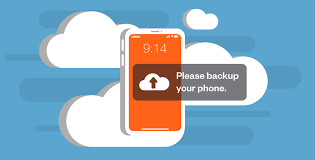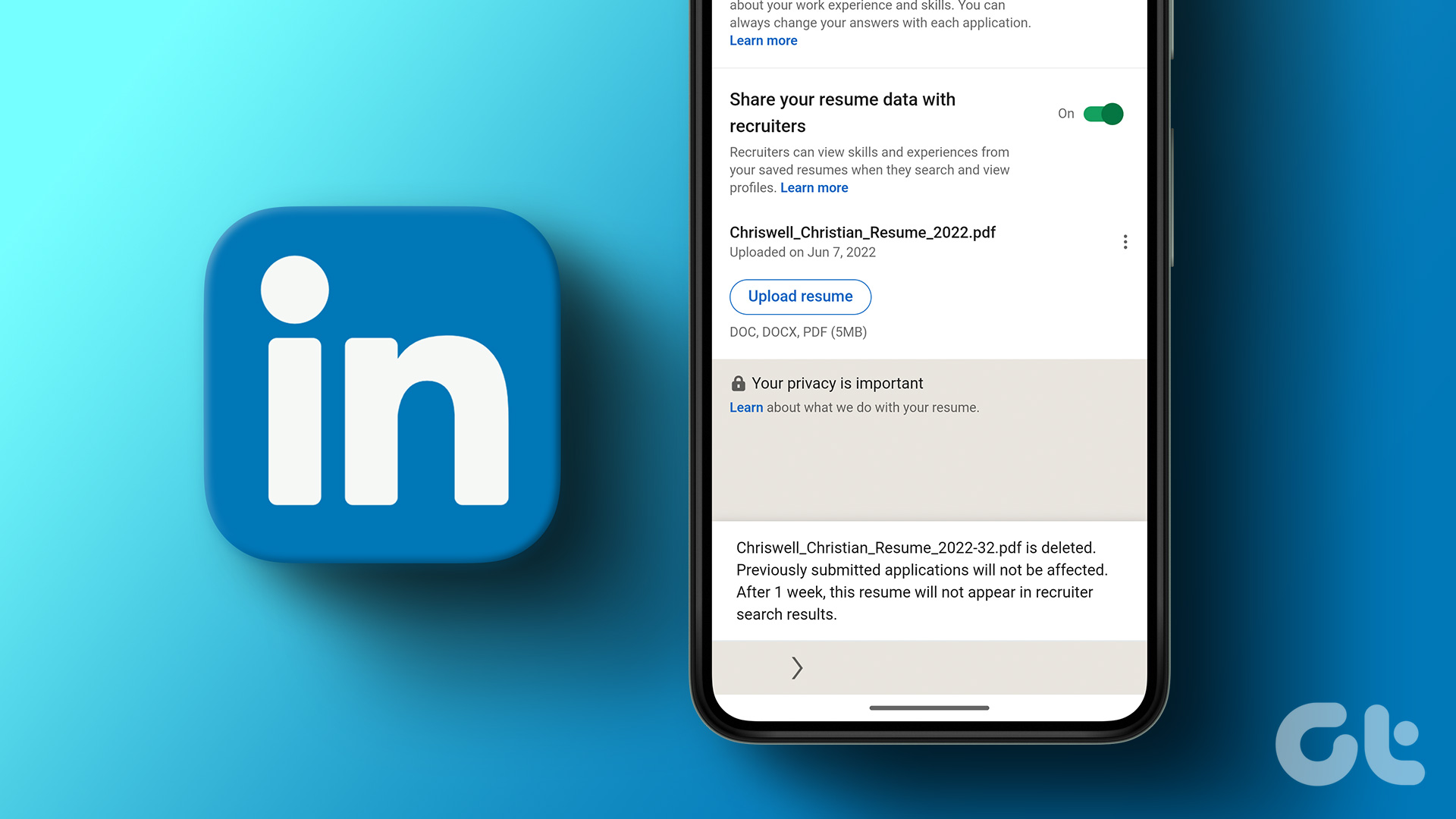
How To Add Your Resume To LinkedIn: The most popular website for networking among job searchers is LinkedIn. 87 percent of recruiters look for new hires on LinkedIn.
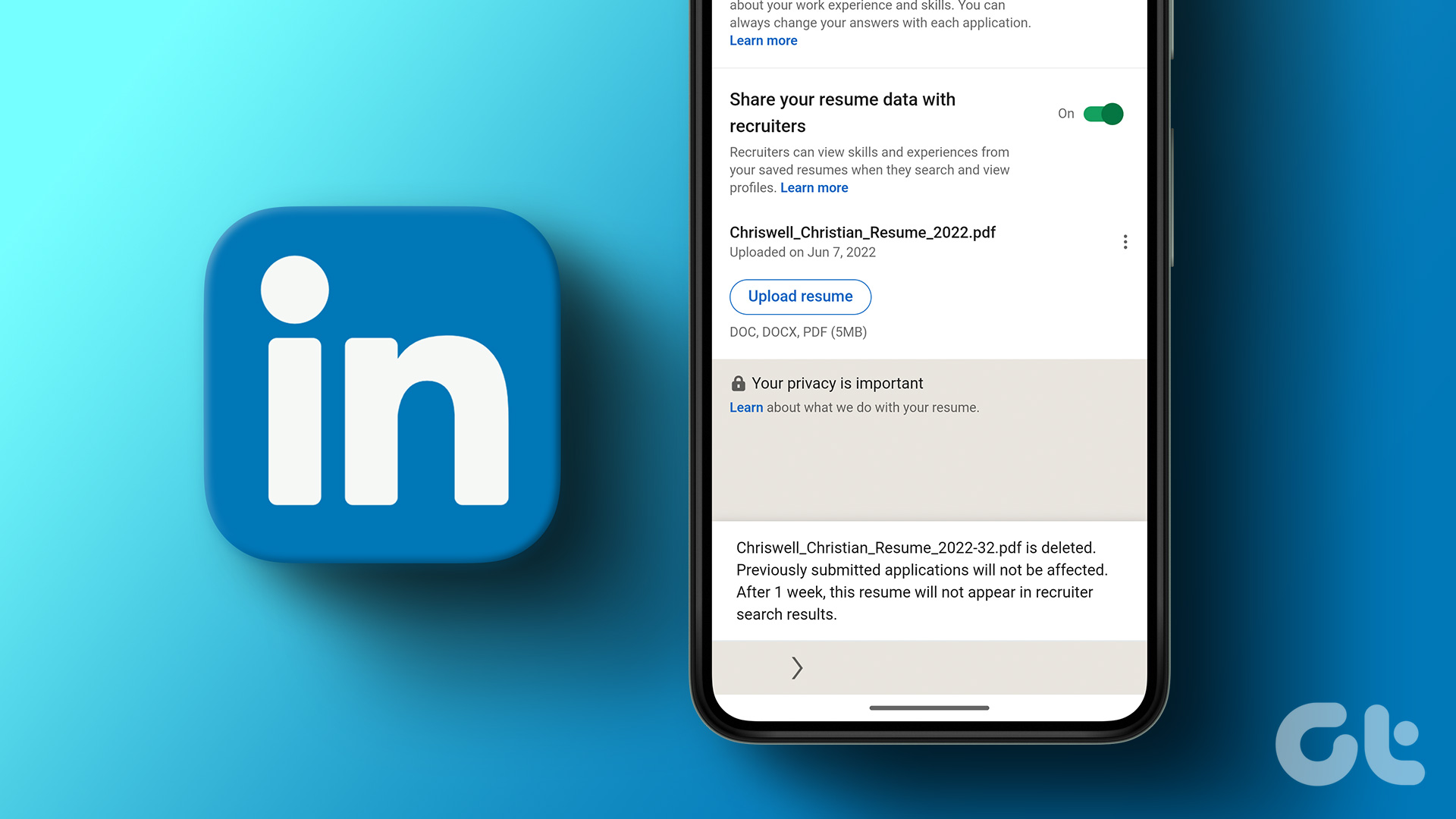
There are several ways to get recruiters’ attention on LinkedIn, even if you feel that there is too much competition for you to stand out in a crowded field. To provide hiring managers and recruiters all the information they want about you, it’s crucial to have a great LinkedIn profile. One method to accomplish it is to upload your CV to LinkedIn. EnoughInfo.com
Your resume can be uploaded to LinkedIn as part of an application for a job and saved for use in future applications, shared with your network, or featured in a special LinkedIn post. When you understand how to post your resume to LinkedIn, there are several time-saving and networking advantages. Let’s look at your possibilities for LinkedIn resume highlights.
FAQs & Answers on How To Add Your Resume To LinkedIn
1, How do I use a LinkedIn profile as a resume?
You may quickly download your LinkedIn profile as a PDF and use it as your resume. Simply select “Download as PDF” by clicking the “More” button located directly beneath your LinkedIn headline. Your resume will be downloaded and saved on your computer or device automatically as a result.
2, Where is the resume section on LinkedIn?
The ‘More’ icon is located in the top-right corner of the profile editing section. To upload a resume, click “Build a resume” and then choose the file. Your LinkedIn profile may be used to build a new one as well. How To Tackle Impulsive Spending(All You Need To Know)
3, Should you upload your resume as a PDF or word document?
Uploading your resume as a PDF is safer for you because it cannot be readily edited by others.
Select a method for sending your resume to LinkedIn
Method 1: To the Featured Media section, add your resume
You can upload or add items to your main profile page in the highlighted media area. You may use it to display your accomplishments, such as published publications and speeches. It also enables you to link to other websites that host portfolios, resumes, and other types of material. It’s easy to upload your resume to this section:
- Visit the page for your LinkedIn profile.
- Afterward, select “Add section.”
- The “Featured” section should be expanded.
- Select “Media.”
- Find the resume you want to highlight in your files, then upload it using your computer or other device. How to Make Cayenne Pepper Tea
Remove all contact information from your resume if you decide to use this strategy because it will be made public. Do not stress about being accessible. You can receive messages on LinkedIn from people who view your CV and believe you could be a good fit for a position.
Method 2: Apply effortlessly with Easy Apply
On its website, LinkedIn lists millions of jobs [1]. Use LinkedIn’s Easy Apply feature when you locate a position you wish to apply for. Keep in mind that if the job ad just offers a “Apply” option, you must go to an external website to submit your application to the business. When the Easy Apply option is available, follow these steps to upload your resume to a job posting on LinkedIn:
- Open the job post you want to apply for.
- If the job posting has made the “Easy Apply” option available, click the blue “Easy Apply” icon.
- A window that requests information will appear. Verify that you filled this out correctly before clicking “Next.”
- Locate your resume file on your computer or other device using the “Upload Resume” button, upload it, and then click the next button.
- A couple more prompt slides will appear, requesting a little bit more information from you.
- You have an opportunity to examine your application in the last question. Verify the accuracy of all the information before clicking “Submit Application.”
For your resume, make a post
For companies and recruiters who see your profile, it’s a good idea to have your CV readily available. Making a LinkedIn post of your resume that will show up on the home page feeds of your connections is a more proactive strategy to get it in front of more eyes. To get started, simply:
- In your LinkedIn feed, select “Start a Post” by clicking the button.
- Choose the “note”-shaped icon.
- Upload your resume by choosing a file and clicking “Choose File”.
- Click “Done” in the bottom right of the window when you have finished those steps.
Individuals can now download your resume straight from the post using this technique. Remind yourself to take any contact information off of your resume that you don’t want the public to see. Due to the fact that this is a feed post, you might want to consider including a few brief phrases describing your professional aims. How to Reduce Snoring by Home Remedies
Benefits of adding a resume to LinkedIn
Uploading your resume to LinkedIn has a lot of benefits. These are a few:
- You become more well-known. Recruiters and hiring managers may easily view your resume when you publish it to LinkedIn. Additionally, a recruiter can easily access your resume through your LinkedIn profile if they are curious about what you have to offer.
- Using Easy Apply to upload your resume streamlines the procedure. You don’t need to leave LinkedIn and go to the business website to complete your application and submit your CV.
- You may let recruiters and your connections know that you’re seeking for work by adding your résumé to LinkedIn.
- LinkedIn utilizes the information on your résumé to propose jobs to you, customize your feed, and grow your network.
Major Tips
You must make sure that your resume is optimized for digital gatekeepers known as Applicant Tracking Systems (ATS) before publishing it to LinkedIn. Otherwise, human recruiters might not see your resume. Here are a few advices:
- Keep your resume concise and to the point.
- Use a chronological format for your resume.
- Emphasize your expertise and related experience.
- Only list experiences that are pertinent to the position.
- Use measurements and data to show quantifiable results.
- Avoid using filler and trendy terms.
- Avoid using tables, charts, graphics, headers, and footers. Some ATS are unable to properly parse these.
- Use powerful and pertinent keywords to optimize.
- Make sure your CV reflects the position you are seeking.
How to update your LinkedIn resume
You must regularly update your resume once it has been added to your LinkedIn page. Although LinkedIn does not yet have a feature for updating your resume, you can delete the current version and upload a new one. How? Read on.
Update your resume in the job application settings
Step1: Click the three dots next to your previously uploaded résumé in your Job Application Settings.
You may go to your Job Application Settings by clicking “Me” in the menu bar, choosing “Settings & Privacy,” clicking “Data privacy,” and then choosing “Job application settings.”
Step2: Click on “Delete.”
You can upload a newly updated version of your resume after deleting the old one. LinkedIn will save the last four resumes you sent.
In your LinkedIn Featured section, update your resume
To delete your resume from the “Featured” section and submit a new one:
Step1: On the right side of the Featured section, click the pen symbol.
Step2: Either Edit or Delete can be selected. This will enable you to delete your LinkedIn resume and upload an updated one in its stead.
Conclusion
Simply optimizing your resume won’t be sufficient. Additionally, you need to create a compelling LinkedIn profile that will catch the recruiter’s eye. It takes a lot of time and work to intentionally and deliberately construct every aspect of your LinkedIn profile, but the payoff is worthwhile. Utilize our time-saving LinkedIn optimization tool to see what needs to be changed and how to better and optimize your profile so that hiring managers will find you and contact you for an interview.
We Also Recommend
How To Make Money With Blockchain Technology
How To Help Someone With Depression(All You Need To Know)
185+ Deep Love Messages For Her (Melt Her Heart)