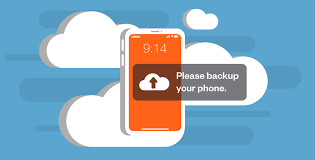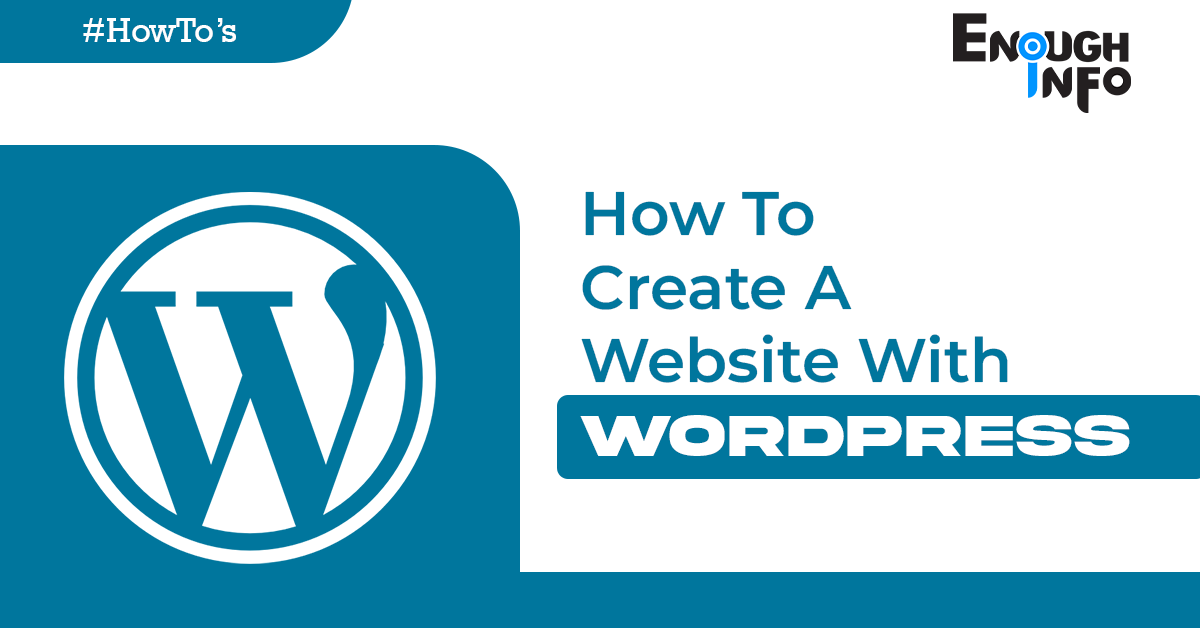
How To Create A Website With WordPress: In today’s digital age, having a website is essential for individuals and businesses alike. It allows you to showcase your brand, share information, and connect with a global audience. EnoughInfo.com
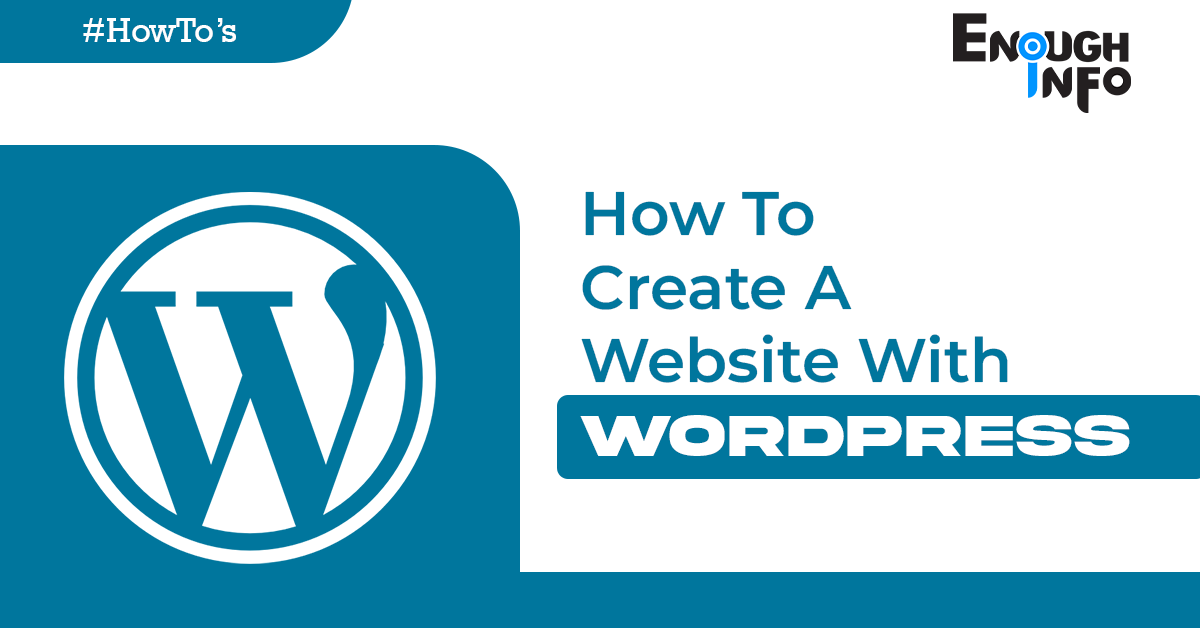
If you’re looking to create a website but don’t have coding experience, WordPress is an excellent platform to consider. WordPress is a user-friendly content management system that empowers millions of users worldwide to build stunning and functional websites.
Read Also: 14 Essential Steps For Optimizing A Website For Mobile
What Exactly Is WordPress?
WordPress is a content management system (CMS) for hosting and building websites. WordPress includes a plugin architecture and a template system, allowing you to tailor any website to your business, blog, portfolio, or online store.
What is the difference between WordPress.org and WordPress.com?
The distinction between WordPress.org and WordPress.com is determined by who hosts your website.
Through a third-party hosting provider, you host your own website or blog on WordPress.org. You must also download WordPress software, purchase a domain name from a third-party website, and administer your server. It’s a lot more interactive experience than WordPress.com. How To Make Homemade Candles (Step By Step)
WordPress.com provides hosting for your website. You don’t even have to download any software or manage a server. If you use WordPress.com, the URL for your website will be something like this: www.mywebsite.wordpress.com. You can, however, upgrade your WordPress.com account and purchase a custom domain from a third-party provider (your URL will look like this: www.mywebsite.com).
FAQs & Answers on How To Create A Website With WordPress
1. Is WordPress free to use?
Yes, WordPress itself is free and open-source software. However, you will need to purchase a domain name and web hosting to make your website accessible online.
2. Do I need coding knowledge to use WordPress?
No, you don’t need coding knowledge to use WordPress. It has a user-friendly interface and offers a range of pre-designed themes and plugins that allow you to create a website without writing code. However, if you have coding skills, you can further customize and enhance your website.
3. Can I switch themes after creating my WordPress website?
Yes, you can switch themes at any time in WordPress. However, keep in mind that changing themes may affect the appearance and layout of your website. Before switching, make sure to preview the new theme and ensure that your content and functionality remain intact.
Read Also: How To Start A Blog For Free (A Beginners Guide)
4. Can I add functionality to my WordPress website?
Yes, you can add functionality to your WordPress website by installing plugins. WordPress has a vast library of plugins that offer additional features and customization options. From contact forms to e-commerce functionality, there are plugins available for almost any functionality you need. How To Play The Ukulele (For Beginners)
5. Is it possible to make my WordPress website multilingual?
Yes, you can make your WordPress website multilingual by using plugins like WPML or Polylang. These plugins allow you to translate your content into different languages and provide language switchers for visitors to choose their preferred language.
6. How do I optimize my WordPress website for search engines?
To optimize your WordPress website for search engines, you can use an SEO plugin like Yoast SEO or All in One SEO Pack. These plugins provide tools to optimize your content, meta tags, XML sitemaps, and more. Additionally, focus on creating high-quality content, using relevant keywords, and improving website speed and mobile responsiveness.
7. Can I sell products or services on my WordPress website?
Yes, you can transform your WordPress website into an online store by using the WooCommerce plugin. WooCommerce is a popular e-commerce plugin that allows you to showcase and sell products or services, manage inventory, process payments, and more.
8. How do I track the performance of my WordPress website?
You can track the performance of your WordPress website by integrating it with Google Analytics. Google Analytics provides valuable insights into your website’s traffic, user behavior, and conversions. Many plugins, such as MonsterInsights, make it easy to connect your website to Google Analytics.
9. Can I create a blog using WordPress?
Yes, WordPress is widely used for creating blogs. It offers built-in blogging functionality and makes it easy to publish and manage blog posts. You can categorize posts, add tags, enable comments, and customize the layout of your blog page.
10. What if I need help with WordPress?
WordPress has a vast community of users and resources available to help you. You can find support through the official WordPress.org support forums, online tutorials, documentation, and various WordPress-related websites and blogs. Additionally, some hosting providers offer WordPress-specific support.
Read Also: How To Create NFT On Opensea( All You Need To Know)
How to Decide Whether to Use WordPress.org or WordPress.com
You might be thinking if WordPress.org or WordPress.com is a better fit for you. Let’s go over some more of the advantages and disadvantages of both options so you can make an informed decision.
If you want complete freedom over modifying and controlling your website, WordPress.org is the way to go. However, administering a WordPress.org website entails significantly more responsibilities. You must buy and configure your own domain name, upload and install plugins and themes, edit your website’s code, and maintain its security. WordPress.org is free to use, but you must pay for everything else associated with running a website. How to clean a microwave(The Ultimate Guide )
WordPress.com is ideal if you want an all-in-one solution that does the majority of the work for you. You will never have to manage your server, pay for hosting, or purchase a domain. A WordPress.com plan also includes a lot of customization tools to help you make your website seem exactly how you want it to.
WordPress.com offers both a free and a premium version. You cannot install custom themes or plugins if you use the free version, and you will have a WordPress subdomain. However, you may always pay for premium upgrades and other plans that give you even more capabilities and control, as well as purchase a custom domain from a third-party site.
Here are a few options for building your dream website with WordPress. The software is generally easy to use, but getting started can be frightening if you’re completely new to the procedure. That’s why we created our “WordPress for Beginners” guide.
How to Make a Website with WordPress: A Beginner’s Guide to Creating a Professional Online Presence
In this beginner’s guide, we’ll walk you through the step-by-step process of creating a website with WordPress.
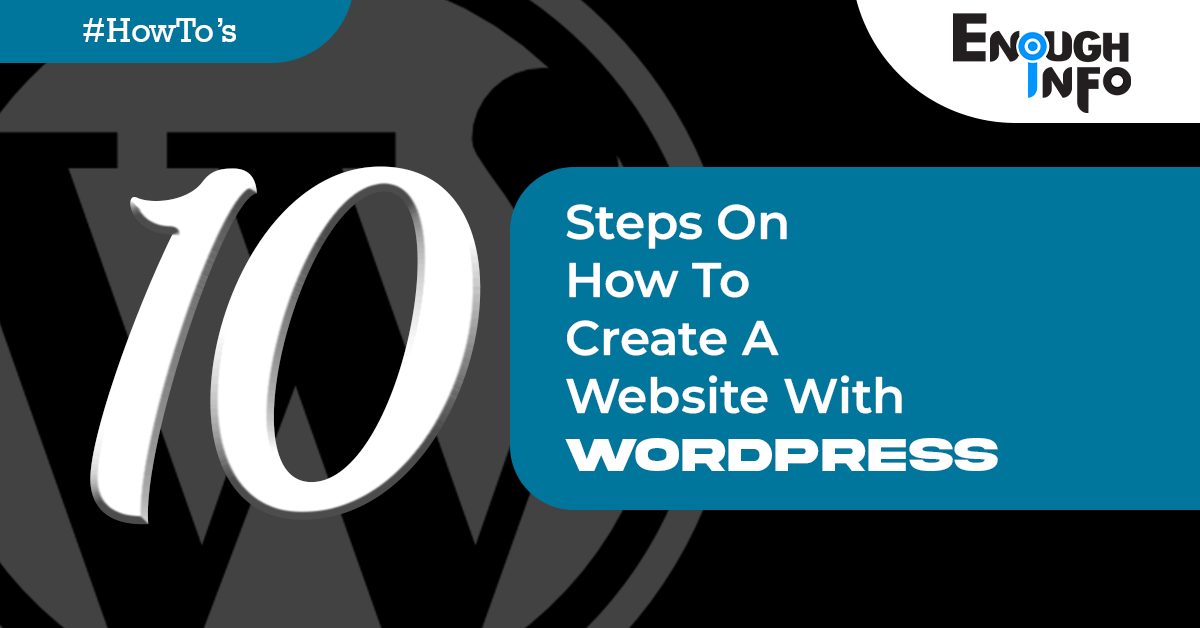
Step 1: Choose a Domain Name and Hosting Provider
The first step in creating a website with WordPress is to choose a domain name (e.g., www.yourwebsite.com) and a hosting provider. Your domain name should reflect your brand or purpose and be memorable and easy to spell. Once you have a domain name in mind, you’ll need to find a hosting provider that will store your website files and make it accessible online. Popular hosting providers include Bluehost, SiteGround, and DreamHost, which offer easy WordPress installation and reliable service.
Step 2: Install WordPress
Most hosting providers offer a one-click WordPress installation, making the process quick and straightforward. Log in to your hosting account, locate the WordPress installer, and follow the on-screen instructions to set up WordPress on your domain. Once the installation is complete, you’ll receive a login URL, username, and password to access your WordPress dashboard.
Read Also: Application Developer Job Description
Step 3: Choose a Theme
WordPress offers a vast library of themes that determine the overall look and layout of your website. From sleek business themes to creative portfolio designs, there’s a theme to suit every need. Access the Appearance > Themes section in your WordPress dashboard, browse the available options, and choose a theme that resonates with your brand or style. You can preview themes before activating them to see how they will appear on your website. How To Do A Basic Car Maintenance Check
Step 4: Customize Your Website
After selecting a theme, it’s time to customize your website to make it unique and tailored to your brand. WordPress provides various customization options, including:
- Site Identity: Set your website’s title, tagline, and upload a logo or site icon.
- Colors and Typography: Modify the colors and fonts used throughout your website.
- Menu and Navigation: Create a navigation menu to help visitors navigate your site.
- Widgets: Add widgets to your sidebars or footer to display additional content or functionality.
- Homepage Settings: Choose how you want your homepage to be displayed.
To access these customization options, navigate to the Appearance > Customize section in your WordPress dashboard. Take your time to experiment and make changes until you’re satisfied with the overall look and feel of your website.
Step 5: Create Pages and Content
With the foundation of your website in place, it’s time to create pages and add content. Pages are typically used for static content like your homepage, about page, services, or contact information. To create a page, go to Pages > Add New in your WordPress dashboard. Give your page a title, add content using the built-in editor, and use the formatting options to customize the appearance of your text.
WordPress also allows you to create blog posts, which are perfect for sharing news, updates, or articles. To create a blog post, go to Posts > Add New in your dashboard. Add a title, write your content, and use the formatting options to structure your post. You can also categorize and tag your posts to help organize your content. How To Make A Compost Bin (The Ultimate Guide)
Step 6: Install Essential Plugins
Plugins add additional functionality to your WordPress website, allowing you to extend its capabilities without coding. Some essential plugins to consider include:
oast SEO: Helps optimize your website for search engines and improves your
website’s visibility in search results.
- Contact Form 7: Enables you to create customizable contact forms for visitors to reach out to you.
- Jetpack: Offers a suite of tools for website security, performance optimization, and visitor statistics.
- WooCommerce (if applicable): Transforms your website into an online store, allowing you to sell products or services.
To install plugins, navigate to the Plugins > Add New section in your WordPress dashboard. Search for the desired plugin, click “Install,” and then “Activate” to enable its functionality.
Read Also: How To Create A New Apple ID(Step by Step)
Step 7: Customize Your Website Further
To make your website more engaging and user-friendly, consider the following customization options:
- Add Images and Media: Enhance your pages and blog posts with high-quality images, videos, or audio files. WordPress allows you to easily upload and insert media into your content.
- Create Navigation Menus: Organize your website’s pages and categories into a logical navigation menu. Head to Appearance > Menus in your WordPress dashboard to set up your menus.
- Set Up a Blog: If you plan to have a blog on your website, create categories and start publishing relevant content to attract and engage your audience. How To Knit A Scarf (For Beginners)
- Enable Social Sharing: Allow visitors to share your content on social media platforms by integrating social sharing buttons using plugins like ShareThis or AddToAny.
Step 8: Preview and Publish Your Website
Before making your website live, it’s crucial to preview and test its functionality. Use the “Preview” option in your WordPress dashboard to see how your website looks to visitors. Make sure all links, buttons, and forms are working correctly. Take this opportunity to proofread your content and ensure there are no spelling or grammatical errors.
Once you’re satisfied with the preview, it’s time to publish your website. Go to Settings > General in your WordPress dashboard and ensure the “Site Visibility” option is set to “Allow search engines to index this site” unless you have specific reasons for keeping your site private. How To Create A Podcast (All you need to Know)
Congratulations! Your WordPress website is now live and ready to be discovered by the world.
Remember, building a successful website takes time and ongoing effort. Continuously update your content, optimize for search engines, and monitor your website’s performance using tools like Google Analytics. Don’t be afraid to explore new themes, plugins, or customization options to keep your website fresh and engaging.
With WordPress, you have a powerful platform at your fingertips to create a professional online presence. Embrace your creativity, showcase your content, and connect with your audience in an engaging and visually appealing way. Happy website building!
Step 9: Maintain and Update Your Website
Creating a website is just the beginning. To ensure its continued success, regular maintenance and updates are necessary. Here are some important tasks to keep in mind:
- Back up Your Website: Regularly back up your website’s files and database to prevent data loss in case of any unforeseen events or technical issues. You can use plugins like UpdraftPlus or BackupBuddy for automated backups.
- Update WordPress, Themes, and Plugins: WordPress, themes, and plugins receive regular updates to fix bugs, improve security, and introduce new features. Stay up to date by regularly checking for updates in your WordPress dashboard and applying them.
- Monitor Website Security: Implement security measures to protect your website from potential threats. Consider using a security plugin like Wordfence or Sucuri to scan for malware, monitor for suspicious activity, and enhance your website’s overall security. How To Meditate For Beginners
- Optimize Your Website’s Performance: A slow-loading website can negatively impact user experience. Optimize your website’s performance by caching content, compressing images, and minimizing code. Plugins like WP Rocket or W3 Total Cache can assist with performance optimization.
- Engage with Your Audience: Encourage visitor interaction and engagement by enabling comments on your blog posts and promptly responding to any inquiries or feedback. Building a relationship with your audience helps foster trust and loyalty.
Step 10: Learn and Grow
As you become more familiar with WordPress and website management, continue learning and exploring new possibilities. Join online forums, watch tutorials, and read resources to expand your knowledge. Stay updated with the latest trends and techniques in web design, SEO, and online marketing to ensure your website stays relevant and effective.
Remember, building a successful website is an ongoing process. Regularly evaluate your website’s performance, make improvements based on user feedback, and adapt to changing trends and technologies. With dedication and continuous improvement, your WordPress website can become a powerful tool to achieve your online goals.
Read Also: Web Developer Job Description
Conclusion on How To Create A Website With WordPress
Creating a website with WordPress is an empowering journey that allows you to share your passion, business, or ideas with the world. By following these steps, you can build a professional and visually appealing website without any coding knowledge. Embrace your creativity, experiment with different themes and plugins, and continue refining your website over time. Enjoy the process, and watch your online presence come to life with WordPress!
Recommended;
How to Create an Effective Content Marketing Plan (2023)
24 Essential Social Media Tips For Startups
How To Make $10000 With NFT Art( 2023 Update)