How to Transcribe Voicemail on iPhone (The Ultimate Guide)
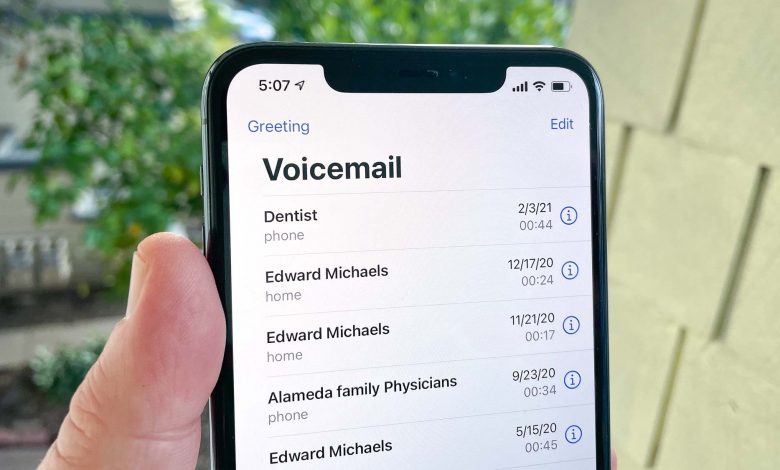
How to Transcribe Voicemail on iPhone (The Ultimate Guide): Rapid technical improvements have become the norm, and Apple’s iPhone has revolutionized communication. Millions of people rely on it because of its clever features and incredibly user-friendly interfaces. Enoughinfo.com
Read Also: How to convert video to mp3 on iPhone (All you need to know)
The amazing voicemail transcription feature is one invention that has drawn iPhone users’ interest. This post will help you make the most of iPhone voicemail transcription—a function that transcribes your voicemails into handy text messages—by explaining how to use and set it up.
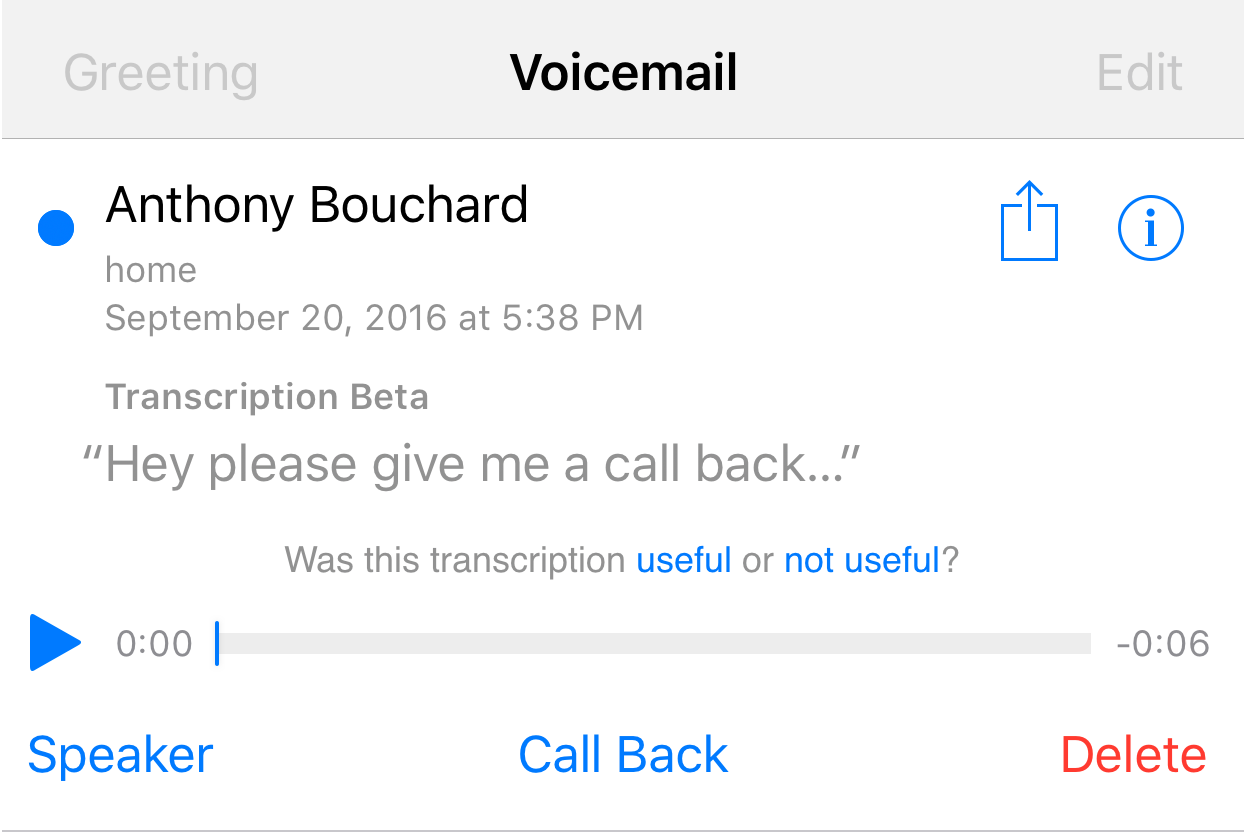
Understanding voicemail transcription
Envision getting voicemails that are instantaneously converted to readable text messages. That’s precisely what voicemail transcription offers. This function, which is compatible with both the iPhone 6s and the most recent iPhone 14, is meant to make communication easier. Voicemail transcription, which is compatible with iOS 10 and later devices, is a fantastic improvement in the way we use our phones.
Read Also: How To Change Font On iPhone
1. Check for Built-in Transcription:
-
- On your iPhone, open the Phone app.
- Navigate to the Voicemail tab at the bottom.
- Check if your voicemail messages have an option for transcription. Some carriers and regions may offer this feature.
2. Use Visual Voicemail:
-
- Visual Voicemail allows you to see a list of your voicemail messages and play them in any order. It may also have a transcription feature.
- Open the Phone app and select the Voicemail tab.
- Look for a voicemail message and check if there’s an option for transcription.
Read Also: How to post videos longer than 1 Minute on Instagram (4 Good Methods)
3. Use Third-Party Transcription Apps:
-
- Explore the App Store on your iPhone to find transcription apps. Popular transcription apps include Otter.ai, Rev Voice Recorder, and more.
- Download and install the chosen transcription app from the App Store.
- Follow the app’s instructions to set it up and grant necessary permissions.
4. Forward Voicemail to Transcription Service:
-
- Some transcription services provide a phone number that you can forward your voicemails to for transcription.
- Obtain the forwarding number from the transcription service you’re using.
- On your iPhone, open the Phone app, find the voicemail you want to transcribe, and forward it to the provided number.
Read Also: How to stop the screen turning off on a Mac (All you need to know)
5. Use Voice Memos (manual method)
-
- If you can’t find a suitable transcription service, you can use the Voice Memos app to record the voicemail manually.
- Open the Voice Memos app and start a new recording.
- Play the voicemail message on speakerphone while recording it using the Voice Memos app.
- Save the recording and use a transcription service or app to transcribe the audio file.
Conclusion
Always keep an eye out for upgrades or new apps in the App Store that might provide better voicemail transcription services. Additionally, there may be new built-in functions or modifications to current ones if the software on your iPhone has been updated since my last knowledge update.
