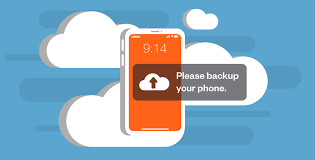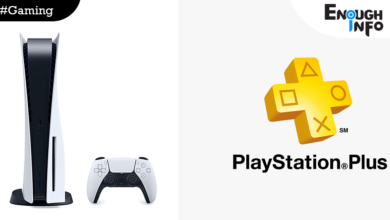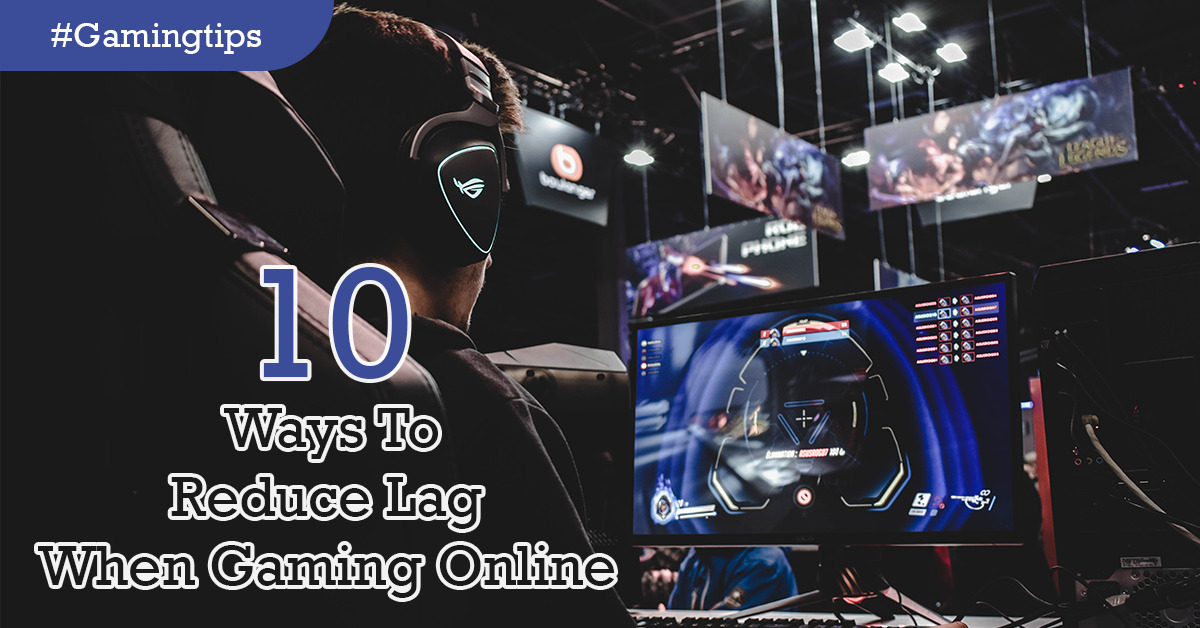
10 Ways To Reduce Lag When Gaming Online: A sluggish game is the worst possible opponent for any serious player. Consistent latency is the single biggest enemy to a good time, good games, good statistics, and good ranks. When you’re in the middle of a mission or trying to beat your high score, the last thing you need is for the game to lag or, even worse, disconnect you.EnoughInfo.com
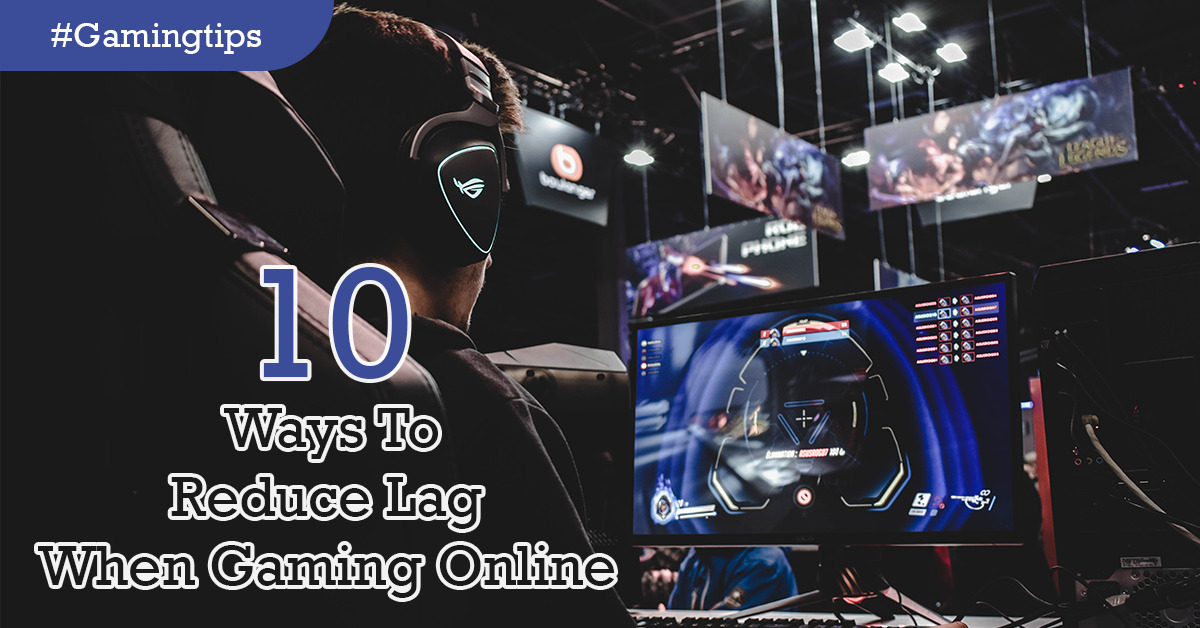
A single instance of this may be written off as a bug or problem with the game, but having to deal with it every time you play is no fun at all.
FAQs & Answers on Ways To Reduce Lag When Gaming Online
1. What is a lag in online gaming?
Lag refers to a delay or latency in the connection between your device and the game server, resulting in a delay between your actions and the corresponding reactions in the game. It can affect the smoothness and responsiveness of your gaming experience.
2. Can my internet service provider (ISP) affect online gaming lag?
Yes, the quality and stability of your internet connection provided by your ISP can significantly affect online gaming lag. Factors such as high latency, packet loss, or network congestion caused by your ISP can result in laggy gaming experience. Consider contacting your ISP for support or upgrading to a higher speed or more stable internet plan if you experience persistent lag issues in online gaming.
3. Are there any specific settings to optimize for lag reduction in online gaming?
Yes, here are some specific settings you can optimize to reduce lag in online gaming:
- Set a lower graphics quality or resolution in the game settings.
- Disable V-Sync (vertical sync) in the game settings.
- Lower the maximum FPS (frames per second) in the game settings.
- Turn off unnecessary in-game features or effects, such as anti-aliasing or motion blur.
- Use a wired connection instead of Wi-Fi.
- Close other bandwidth-consuming applications or downloads.
- Optimize your router settings, such as enabling QoS (Quality of Service) for gaming traffic.
- Update your game client, drivers, and firmware to the latest versions.
Common Signs of a Lagging Game
Learn how to identify a slow game first. What does a sluggish game on your PC or gaming system look like? The following are some ways that latency might affect your gaming:
- It takes a while for the operating system and the programs to load.
- Slow game loading, flickering, and poor frame rates
- Windows of the browser load slowly and/or display errors.
- You have issues with progress saving.
- Your internet is often sluggish on all of your devices.
A game that lags is frequently the result of your internet connection having high latency. This indicates that data transfers from your network to the server and back from the server to your network take longer. The likelihood that you lose all you’ve worked for and must repeat a level to restore your stats increases with increasing latency and lag.
10 Ways To Reduce Lag When Gaming Online
As online gaming has become increasingly popular, many gamers face the common issue of lag, which can disrupt their gaming experience. Lag refers to the delay or latency that occurs when data takes longer to travel between the gamer’s device and the game server. This delay can result in delayed responses, slow gameplay, and a frustrating experience. Fortunately, there are several ways to reduce lag when gaming online. Here are some common methods:
1. Upgrade Your Internet Plan
One of the most crucial factors affecting lag is the quality of your internet connection. Consider upgrading to a faster internet plan from your Internet Service Provider (ISP). A higher upload and download speed can reduce latency and provide a smoother online gaming experience. How To Make $10000 With NFT Art( 2023 Update)
2. Use a Wired Connection
While Wi-Fi offers convenience, a wired connection is generally more stable and reliable for online gaming. Use an Ethernet cable to connect your gaming device directly to your router instead of relying on Wi-Fi. This can minimize packet loss and reduce lag caused by wireless interference.
3. Optimize Router Settings
Access your router’s settings and optimize them for gaming. Look for settings like Quality of Service (QoS) or Gaming Mode that prioritize gaming traffic, and enable them. Additionally, consider disabling bandwidth-intensive applications like file downloads or streaming services while gaming to free up bandwidth.
4. Choose Game Servers Wisely
The physical distance between your location and the game server can significantly impact lag. Choose game servers that are geographically closer to your location to minimize the travel time of data packets. Most online games allow you to manually select servers or regions, so choose the one with the lowest ping or latency.
5. Close Background Programs
Other applications or programs running on your gaming device can consume system resources, including network bandwidth, leading to lag. Close unnecessary background programs, especially those that require a constant internet connection, to reduce lag and free up resources for your game.
6. Optimize In-Game Settings
Adjusting in-game settings can also help reduce lag. Lower graphics settings, disable unnecessary features or effects, and reduce the render distance. Lowering these settings can reduce the strain on your device’s hardware, resulting in higher frame rates and reduced lag. Improving Your Gaming Skills in First-Person Shooter Games
7. Update Device Drivers
Outdated device drivers, including graphics card drivers, can cause performance issues, including lag. Make sure to regularly update your graphics card drivers, as well as other relevant drivers for your gaming device. Visit the manufacturer’s website or use dedicated driver update software to ensure you are using the latest drivers.
8. Disable Background Downloads/Updates
Automatic downloads or updates running in the background can consume bandwidth and cause lag in online games. Disable automatic updates for your operating system, applications, and games while gaming to prevent bandwidth congestion and reduce lag.
9. Use a Gaming VPN
A gaming-specific Virtual Private Network (VPN) can potentially reduce lag by optimizing your network route, improving connection stability, and reducing the risk of network congestion. Look for VPNs with low-latency servers and optimized routes for gaming traffic. Choose a reliable and reputable VPN service to ensure data privacy and security. How to Evolve Boldore (Pokemon Guide 2023)
10. Upgrade Your Hardware
If you’re using outdated or underpowered hardware, upgrading to more powerful and modern equipment can significantly reduce lag. Consider upgrading your gaming device’s processor, graphics card, and RAM to meet the recommended system requirements of your games. Additionally, invest in a gaming router with advanced features like QoS to prioritize gaming traffic and reduce lag caused by network congestion.
Conclusion
In conclusion, reducing lag in online gaming requires a combination of optimizing your internet connection, router settings, in-game settings, and hardware, as well as minimizing background processes. Experiment with different settings and configurations to find the best solution for your specific gaming setup, and seek technical support or assistance from the gaming community if needed. Happy gaming with minimal lag!
Recommended;
Improving Your Gaming Skills in First-Person Shooter Games
How To Change Npc Sexual Orientation In Sims 4
How to Find and Catch Alomomola: Pokémon Scarlet & Violet